
To check out and download, you'll need to complete these two steps first:
1. Make an account on the EBSCO eBook platform, in the upper right of the screen.
2. Download Adobe Digital Editions and create an account.
3. You can return an EBSCO eBook early via Adobe Digital Editions.
4. There is an EBSCO eBooks app.
Q: What is EBSCO Ebook Collection?
A: It is an eBook platform from the publisher EBSCO that offers downloadable eBooks, mainly scholarly monographs. EBSCO eBooks can be found in Primo, the Library catalog.
Q: Is an EBSCO account or log-in required for download?
A: Yes. Patrons can create an account using the Sign In link (see image below) found in the blue band header, on the upper right of the screen. You will be prompted to create an account if you have not done so prior to downloading. Adobe® Digital Editions 1.7.1 (ADE) or higher is also required for offline viewing. This free software can be downloaded from this link.
Tip: When patrons download using the Chrome browser, they may encounter this: "When downloading an eBook using the Chrome browser, the download will not automatically open but appears in the download bar at the bottom of the browser as URLLink.acsm. Click the download in the bar and select Open to open the eBook or select Always open files of this type to automatically open future EBSCO eBooks downloads in ADE."
Q: Can an EBSCO eBook be read without downloading it?
A: Yes. There is a built in eBook viewer in the platform. It can be read by clicking the PDF Full Text link on the eBook record. However, if another patron has the book "checked out" the reader view will be unavailable until the book is ready to be checked out again.
Q: Can I receive an email when a book that is in use is next available for check out?
A: Yes. EBSCO will offer you this option when you try to download a book that is currently checked out. It is similar to putting a book on hold.
Q: Can I find out what the print/copy/access limitations are?
A: Yes. For each title, that information can be found on the EBSCO record for that book. It is in the middle of the page (see image above) and will look like this:
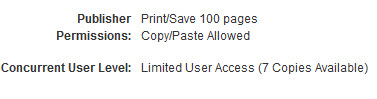
To checkout and download, you'll need to complete these two steps first:
1. Make an account on the ProQuest Ebook Central, in the upper right of the screen.
2. Next, download Adobe Digital Editions and create an account.
Q: What is ProQuest Ebooks Central?
A: ProQuest Ebooks Central is an Ebook platform and the content is mainly scholarly monographs. These eBooks are found by searching in the Duke libraries catalog and limiting your search to Ebooks
Q: Must I create an account and log in to print/copy or download a book in ProQuest eBooks?
A: Yes. ProQuest Ebook Central requires an account and the use of Adobe Digital Editions (ADE) to manage check outs, copying printing and reading and downloading eBooks on the platform. Also, content may be done on a mobile device. Patrons new to ADE may find this step-by-step how-to handy.
Q: Can you download entire books on ProQuest Ebook Central?
A: Yes. You can also download chapters - but not all of the chapters. The resulting .pdf chapter that you download will not expire and is not subject to loan periods. Downloading a chapter occurs in the Online Reader after clicking the Read Online button. Some eBook platforms have unmitigated .pdf downloads while others do not. ProQuest is one that does not, hence the added requirement to read via Adobe Digital Edition software or app. Please include the full citation.
Q: Can multiple patrons read the same book at once, if they all choose the Read Online option, as opposed to download?
A. No. Unless the book was purchased for use by multiple concurrent users. The book is also unavailable to other readers if it has been downloaded by another patron, unless the book was bought for unlimited users. If the book is limited to one or a few concurrent users, a notice will appear on the record stating that the book is in use/unavailable for online reading and downloading by others. Here is a link to a video that walks you through how to use the ProQuest Ebook Central search functions.
Q: Can I tell what the copy or print limitations are for ProQuest Ebook Central?
A: Yes. This depends on how much you've already printed or copies. There is a running tally for each book you have checked out, showing your print/copy allotment and up-to-date use is shown when you go to print or copy. Check under the heading: Availability - Available for Online Reading on the ProQuest page for the Book you are interested in.